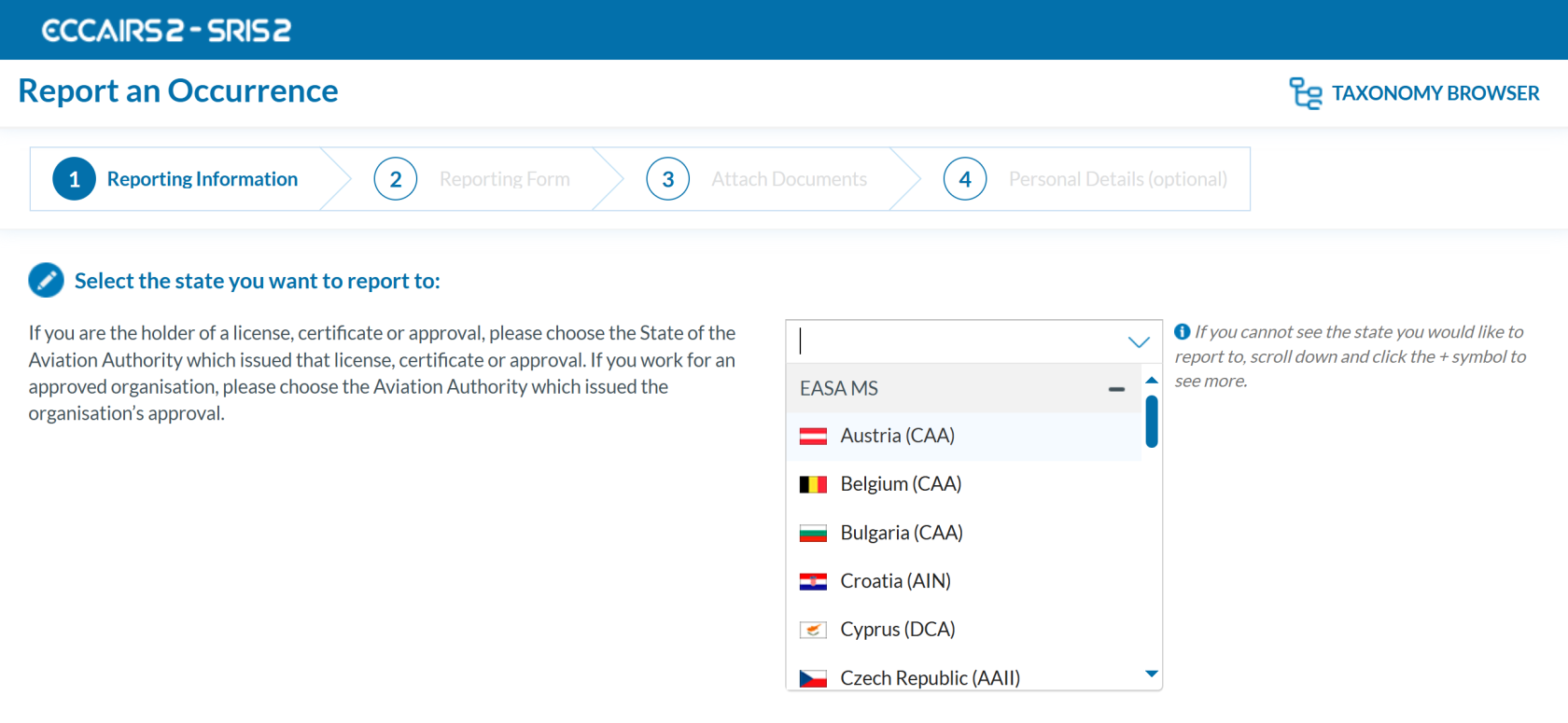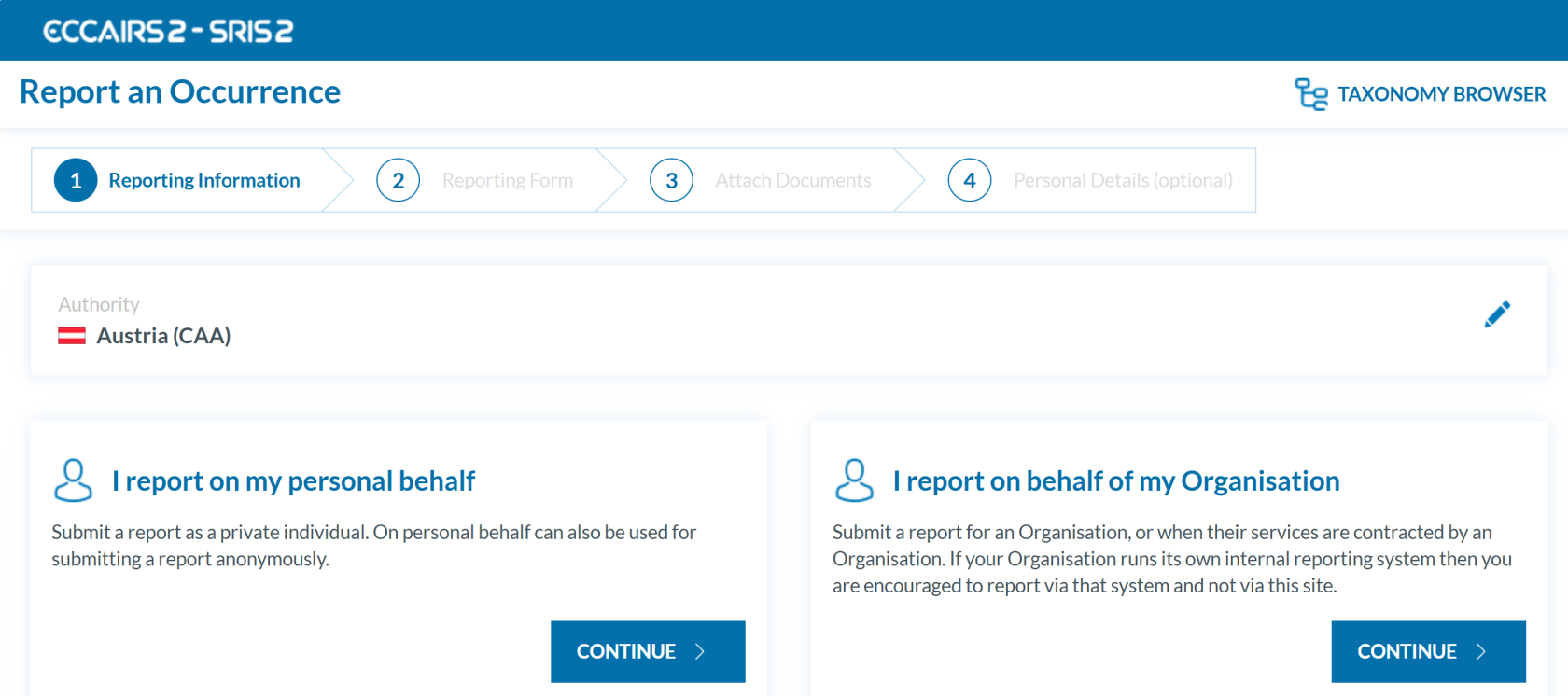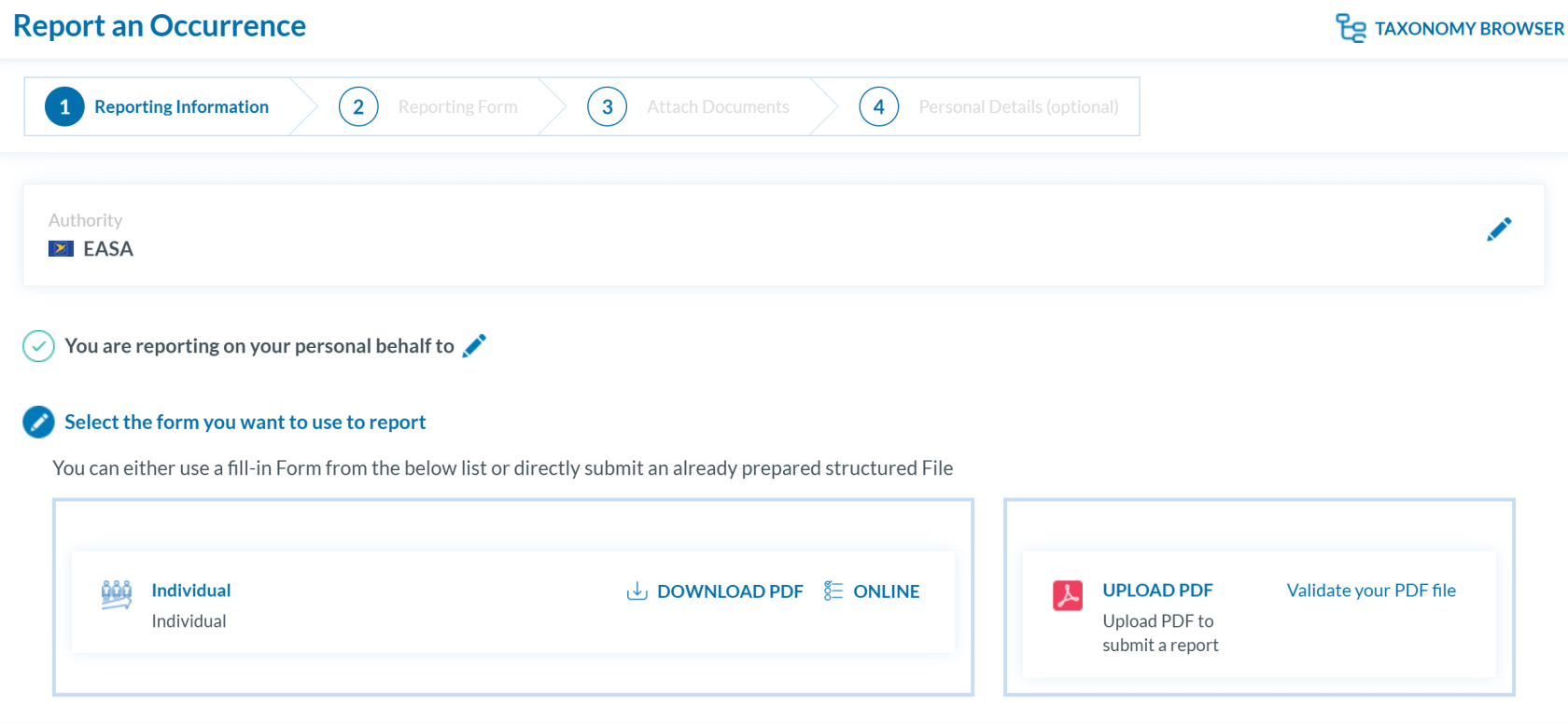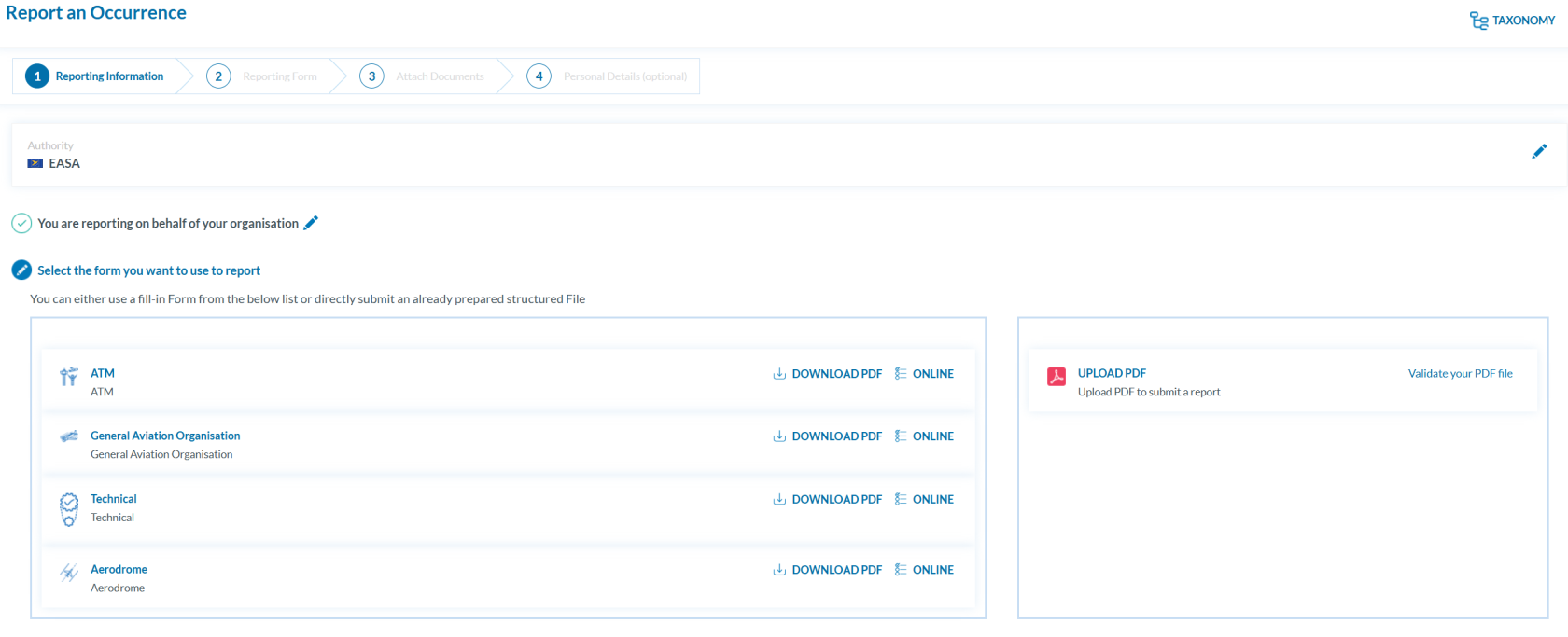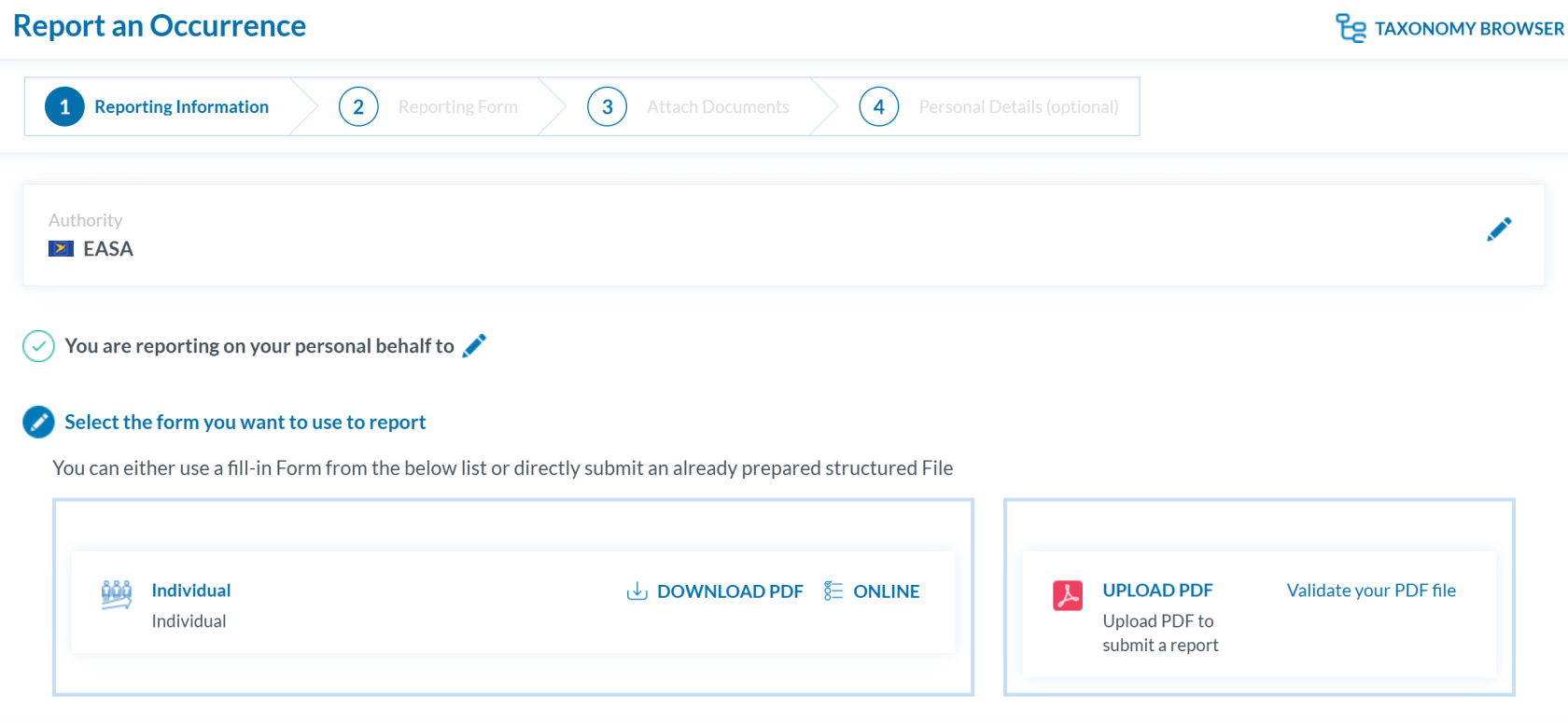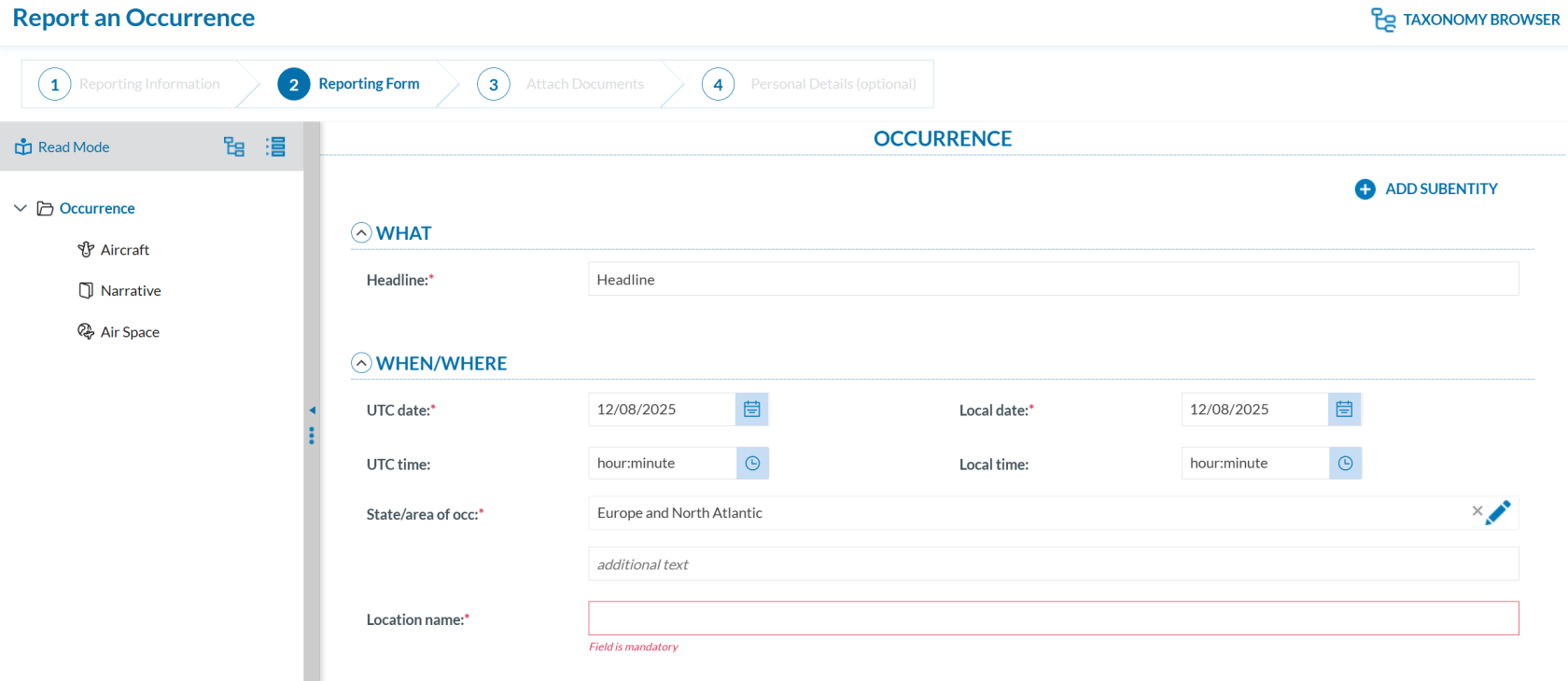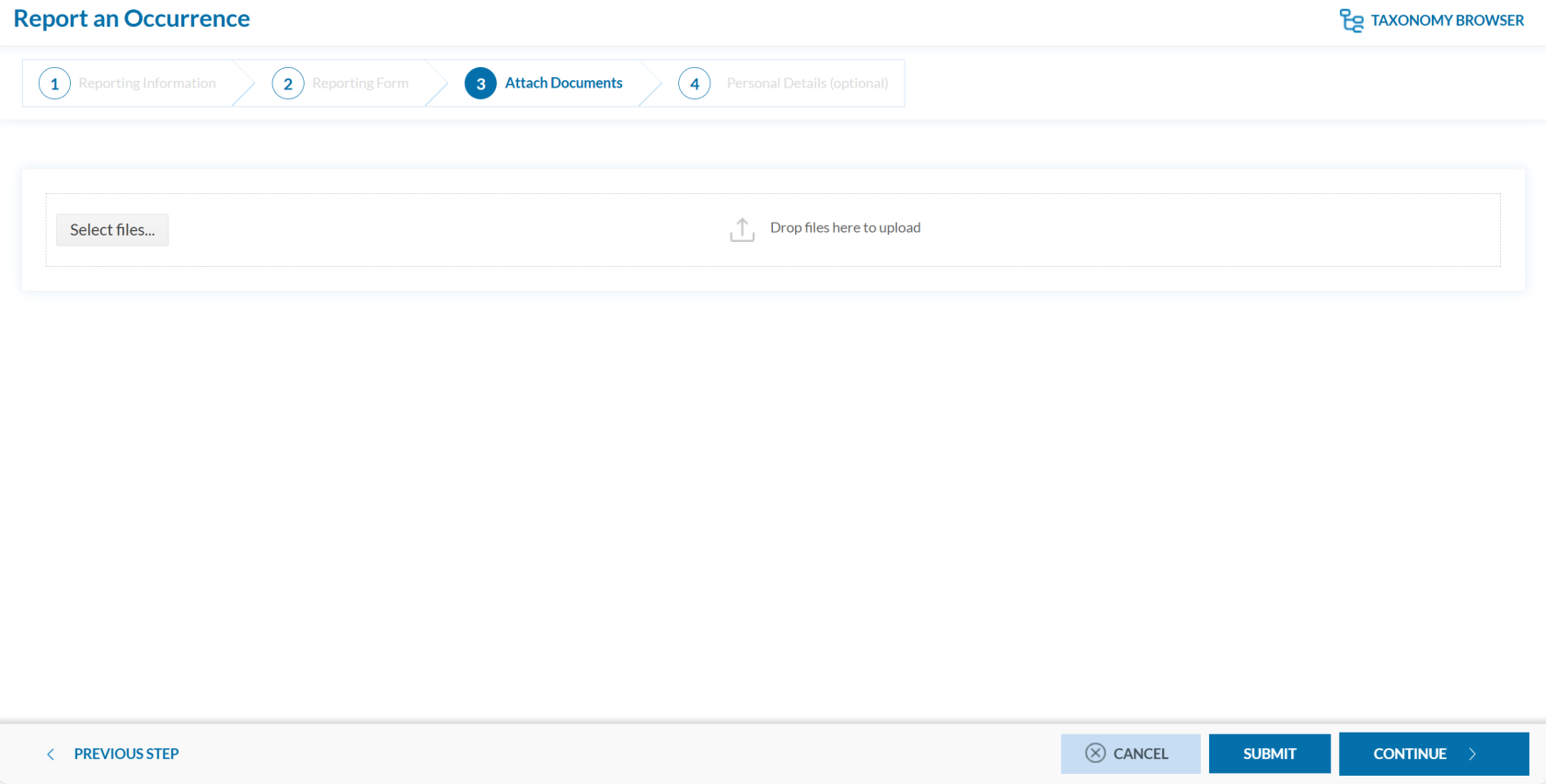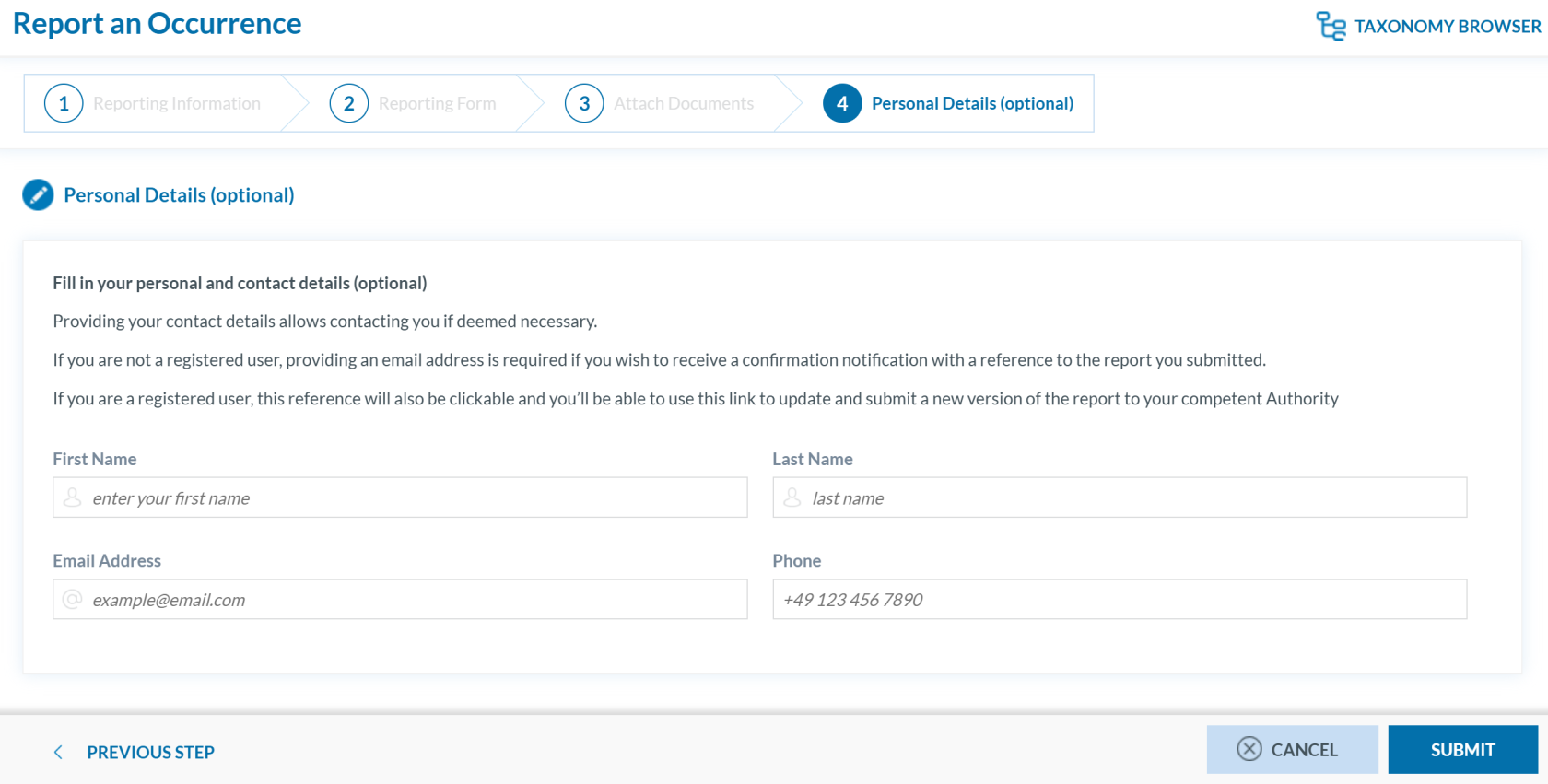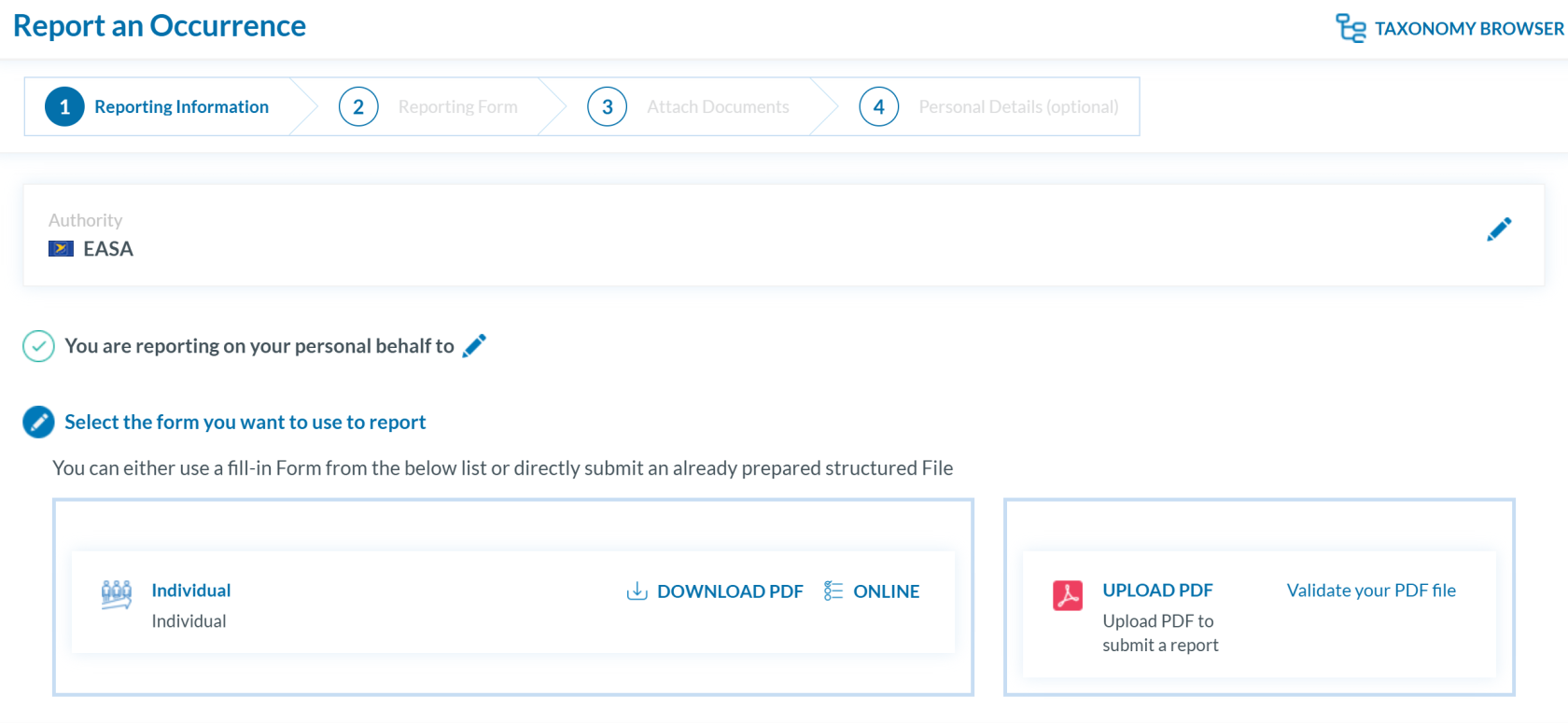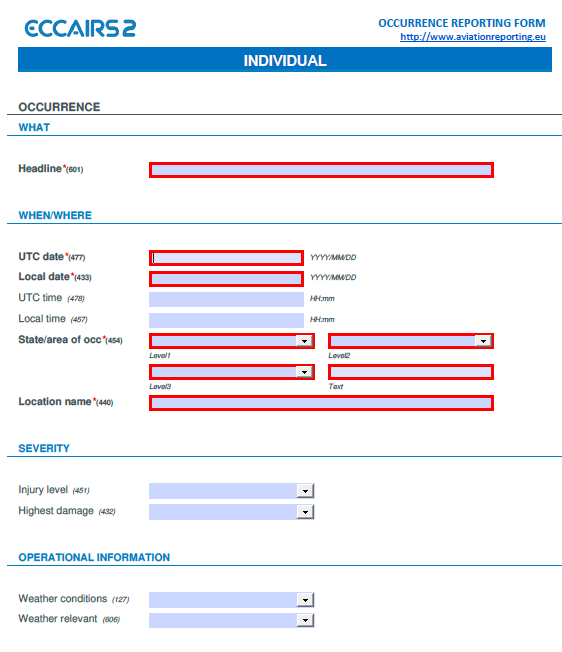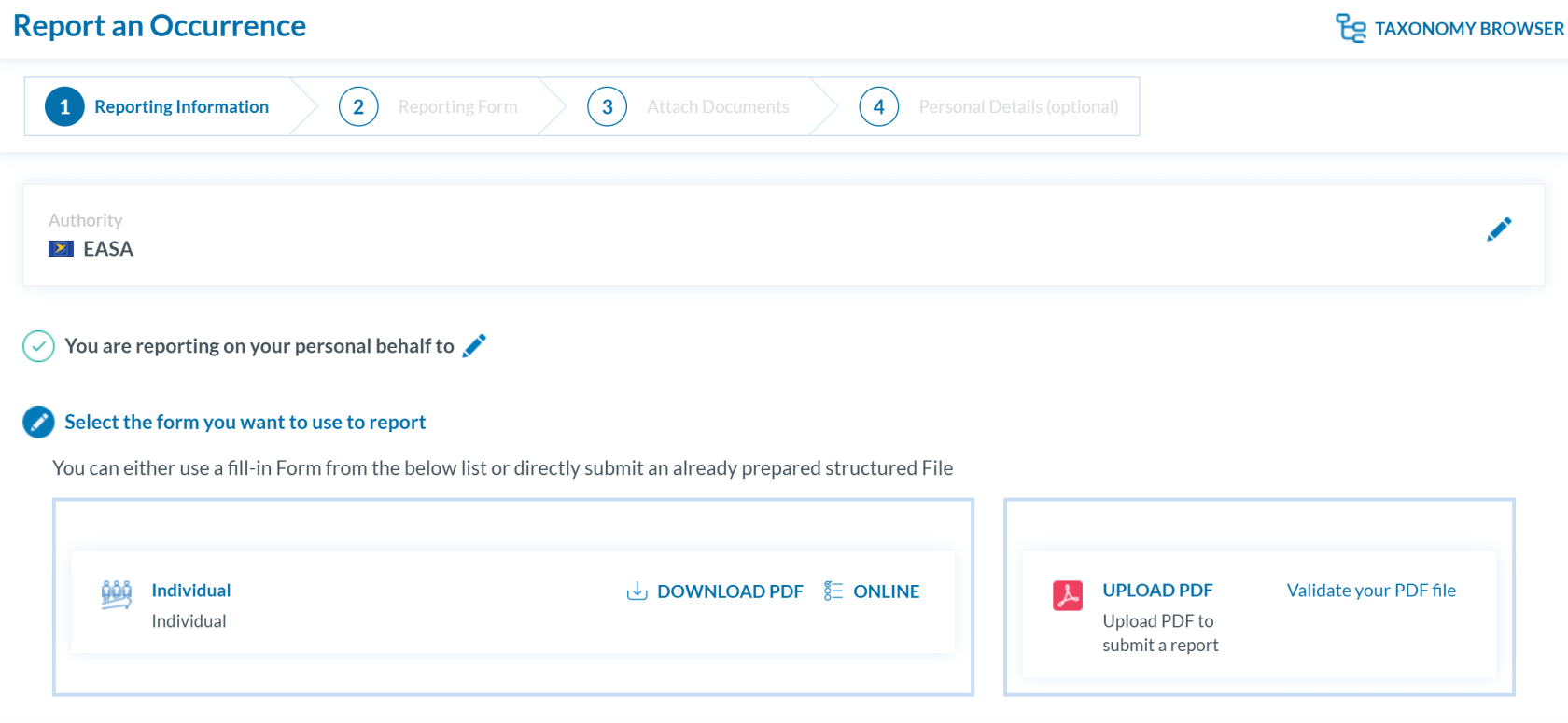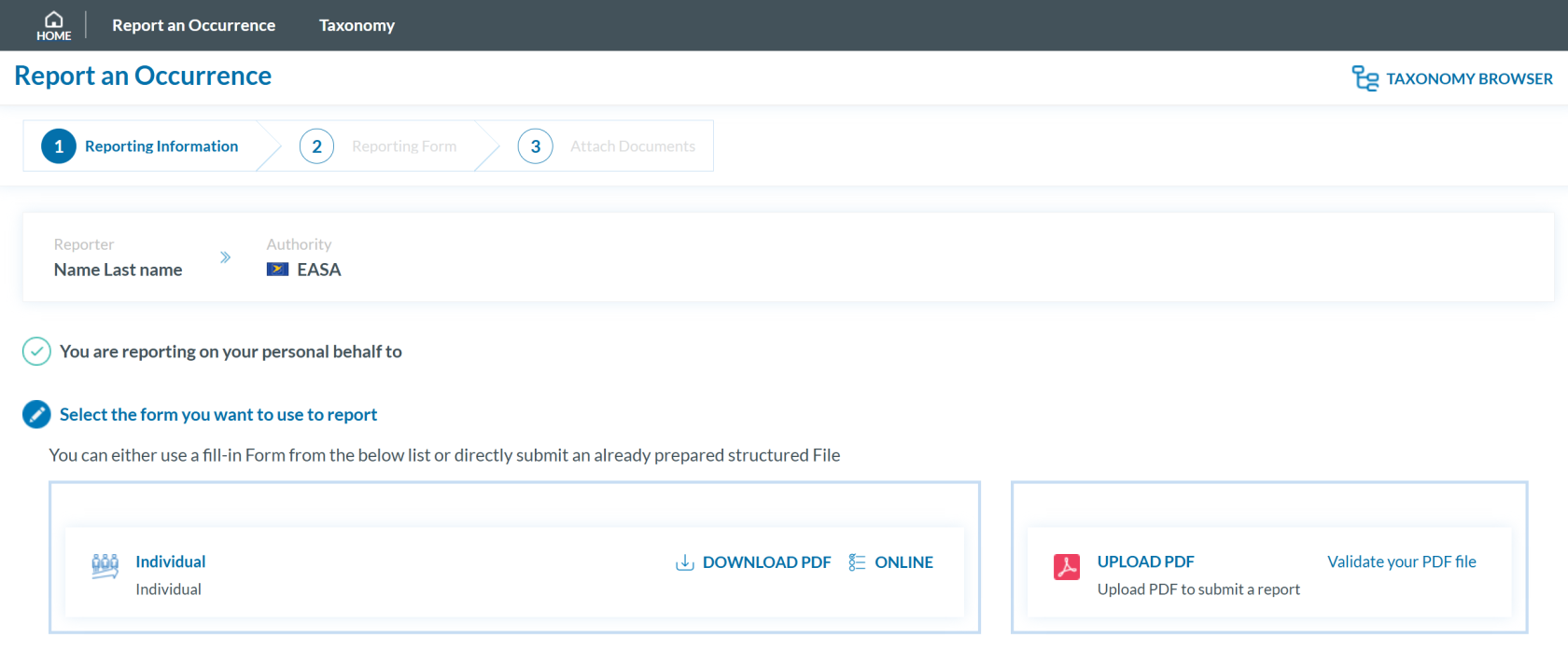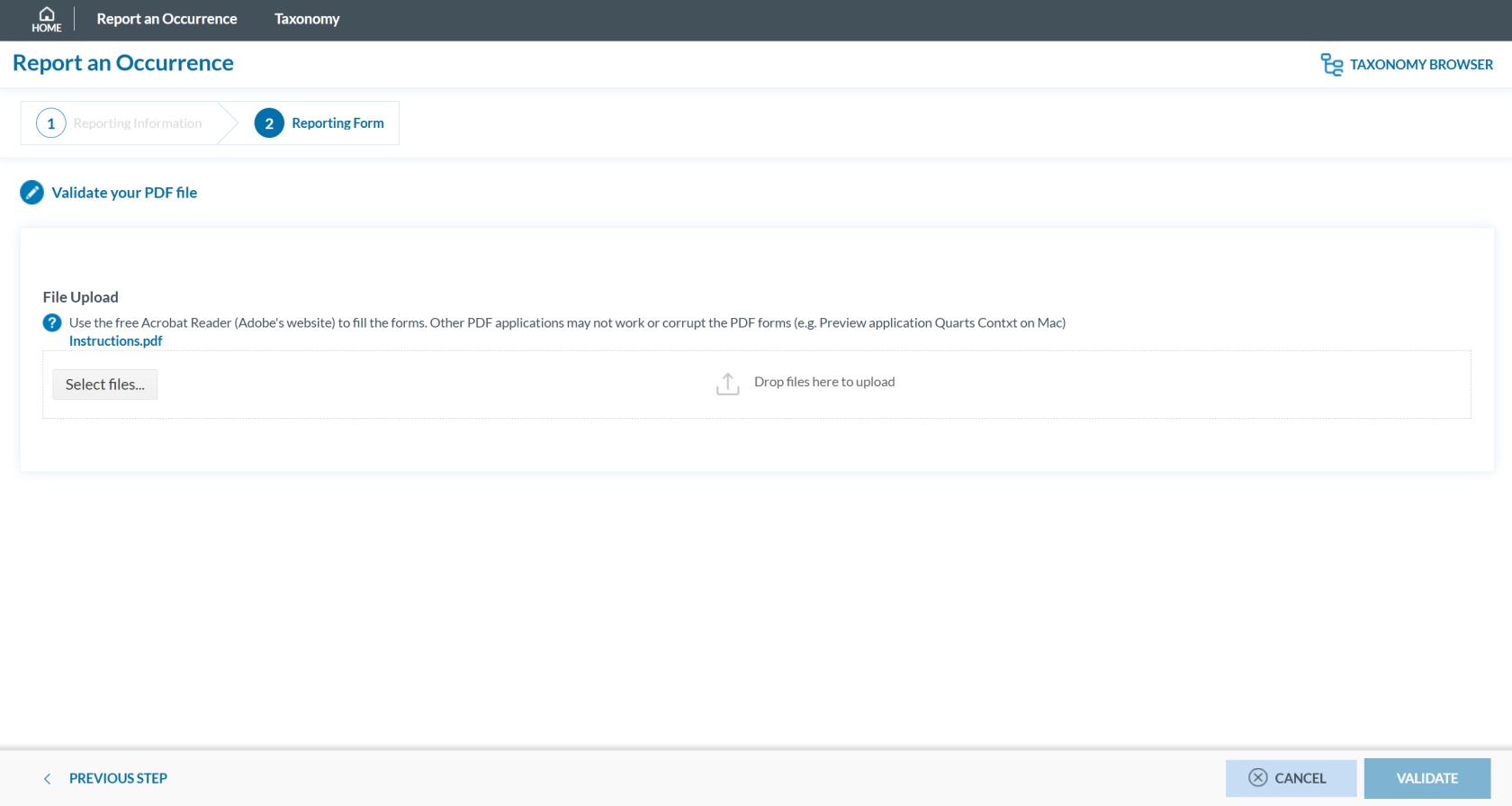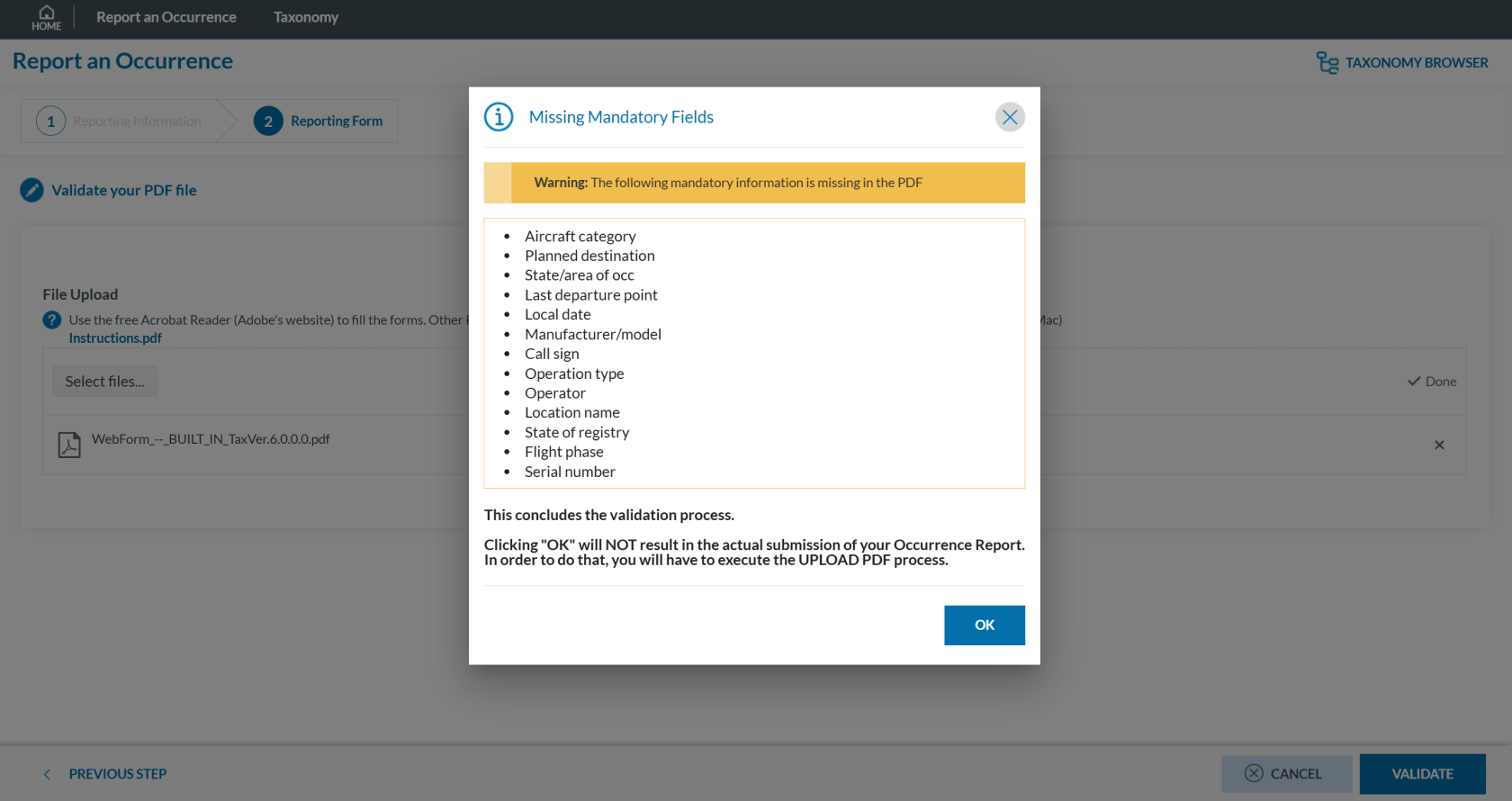Report without registration
To report without registration:
- Visit the E2 Reporting Portal at https://e2.aviationreporting.eu/.
- Click 'CLICK HERE TO BEGIN'.
- Indicate the competent Authority to which you are reporting to:
-
Once the competent Authority is selected, you will get the following:
- The system offers two different ways to submit reports:
a. To report on your own behalf, click 'CONTINUE' beneath the 'I report on my behalf' section.
There are two different ways to report on your own behalf: online and offline.
b. To report on behalf of your organisation, click 'CONTINUE' beneath the 'I report on behalf of my Organisation' section.
There are two different ways to report on behalf of your organisation: online and offline.
Report online
To report online without registration:
-
Click the ‘ONLINE’ button next to one of the available webforms.
-
Fill out the form. Mandatory fields are highlighted —please provide the required information where available —.
How to fill out the Reporting Form
-
Moving between topics: You can move between topics—Occurrence, Aircraft, Narrative, and Airspace—using the navigation tree on the left pane.
-
Adding entries:
-
To add a new aircraft:
-
Click on 'Aircraft' (left pane).
-
Select 'ADD AIRCRAFT' (top-left corner of the right-hand pane).
-
-
To add a new 'Air space':
-
Click on 'Air space' (left pane).
-
Click 'ADD AIR SPACE' (top-left corner of the right-hand pane).
-
-
To add elements under 'Occurrence':
-
Click on 'Occurrence' (left pane).
-
Select "ADD SUBENTITY" (top-right corner of the right-hand pane).
-
-
-
Once you've completed the report, click 'CONTINUE' to proceed.
-
If applicable, attach any relevant documents by clicking 'Select files...' or by drag and drop.
The system accepts files up to 4,000 MB in total. Supported formats include:
- Documents: .pdf, .doc/.docx, .ppt/.pptx, .xls/.xlsx/.xlsm, .xml, .rtf**, .odt**
- Images: .jpg/.jpeg, .png, .gif, .jtif**, .heic
- Media: .mp3, .mp4, .mov
- Others: .e5x, .e5z, .msg, .eml**, .zip**
❌ Files with .dll, .exe, .sys, or unknown extensions are not allowed.
You can add a description or remove the attached file by clicking on ‘x’ on the right.
Then click ‘CONTINUE’ to proceed.
- If needed, you can return to the previous step using the 'PREVIOUS STEP' button.
- You may click 'SUBMIT' to send your report, or 'CONTINUE' to optionally add your personal details.
- You will get a confirmation saying that "You have successfully submitted your report(s).'
Note: If any mandatory fields are left incomplete, a warning message will appear indicating which fields are missing. If you do not have the required information at the moment, you may still proceed by clicking ‘SUBMIT’.
Report offline
This section outlines how to report offline wihout registraion and how to validate a PDF to submit a report.
Report offline
To report offline without registration:
-
Click ‘DOWNLOAD PDF’ to obtain the reporting form in PDF format.
-
Use the free Acrobat Reader (Adobe's website) to fill the form. Other PDF applications may not work or corrupt the PDF form.
- Save the file to your device.
- Click ‘UPLOAD PDF’.
-
Attach the saved report by clicking the ‘Select files...’ button or by using drag and drop.
- When the process is finish you will see a message stating "Your file(s) have been successfully uploaded."
-
If applicable, attach any relevant documents by clicking 'Select files...' or by drag and drop.
The system accepts files up to 4,000 MB in total. Supported formats include:
- Documents: .pdf, .doc/.docx, .ppt/.pptx, .xls/.xlsx/.xlsm, .xml, .rtf**, .odt**
- Images: .jpg/.jpeg, .png, .gif, .jtif**, .heic
- Media: .mp3, .mp4, .mov
- Others: .e5x, .e5z, .msg, .eml**, .zip**
❌ Files with .dll, .exe, .sys, or unknown extensions are not allowed.
You can add a description or remove the attached file by clicking on ‘x’ on the right.
Then click ‘CONTINUE’ to proceed.
-
If needed, you can return to the previous step using the 'PREVIOUS STEP' button. In the 'Report Form' section, you can replace the uploaded report by clicking the pencil icon to the right of the document name. In the 'Attach Documents' section, you can upload additional files or remove them by clicking the 'X' icon.
-
You may click 'SUBMIT' to send your report, or 'CONTINUE' to optionally add your personal details.
- You will get a confirmation saying that "You have successfully submitted your report(s).'
If any mandatory fields are left incomplete, a warning message will appear indicating which fields are missing. If you do not have the required information at the moment, you may still proceed by clicking 'SUBMIT'.
Validate your PDF
To validate your PDF:
- Sign in to access the 'Report an Occurrence' page.
- Click 'Validate your PDF File'. The system will open the validation page:
- Attach the PDF report to validate by clicking the ‘Select files...’ button or by using drag and drop. When the process is finish you will see a message stating 'Your file(s) have been successfully uploaded.'
- Click 'VALIDATE'. The system will either display a message stating 'Your PDF has been successfully validated' or highlight the mandatory fields that are missing in the PDF: