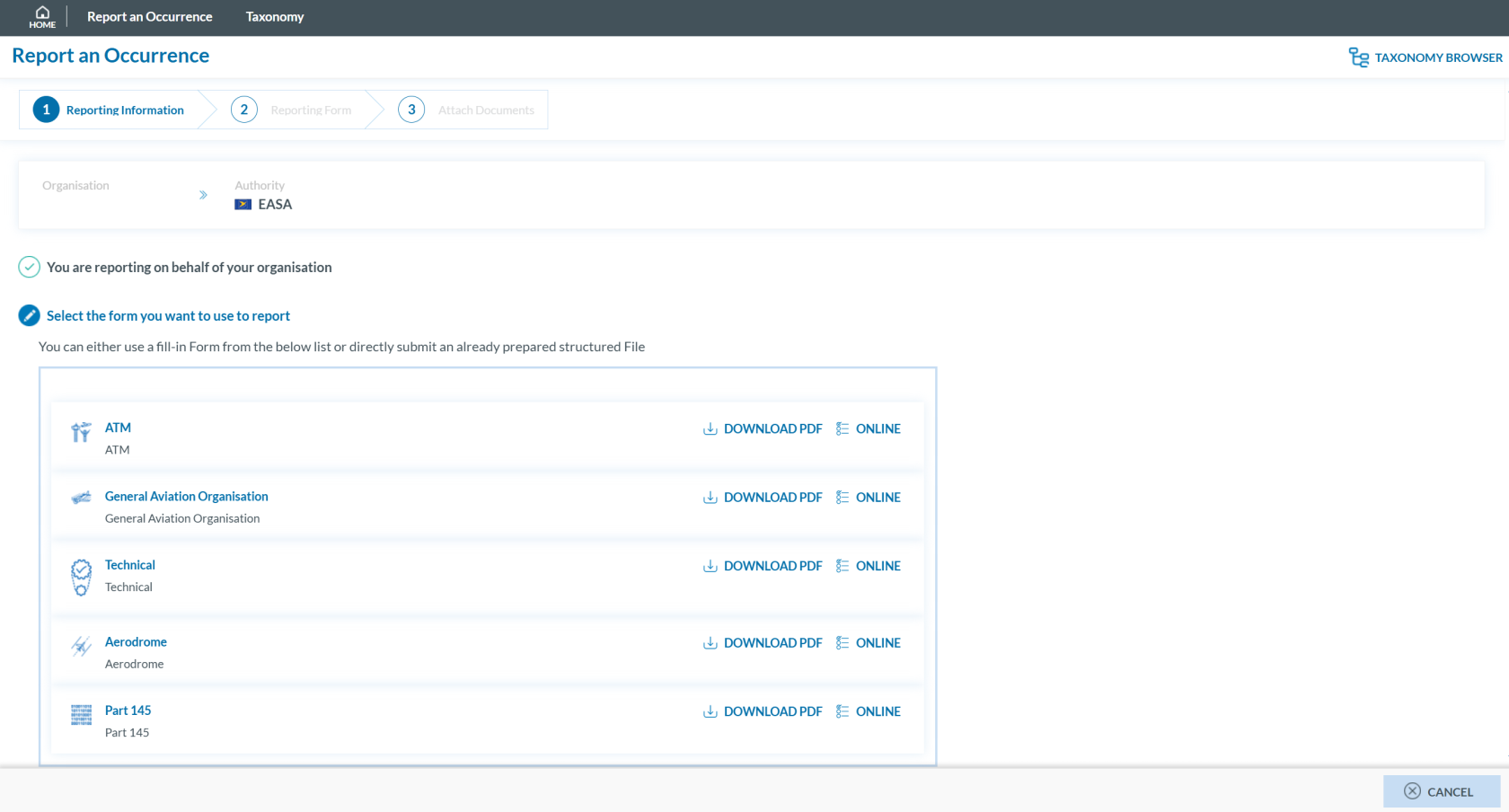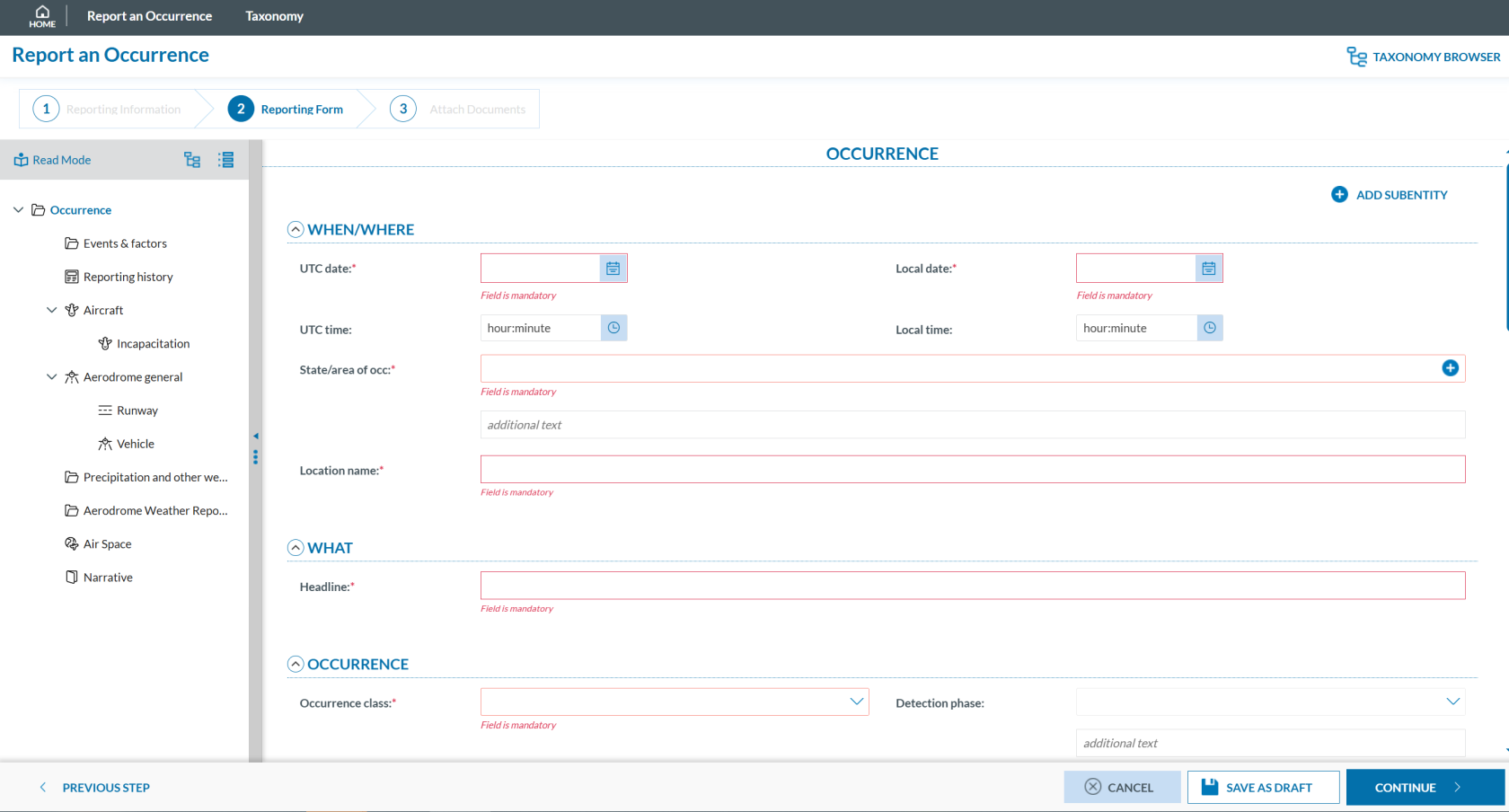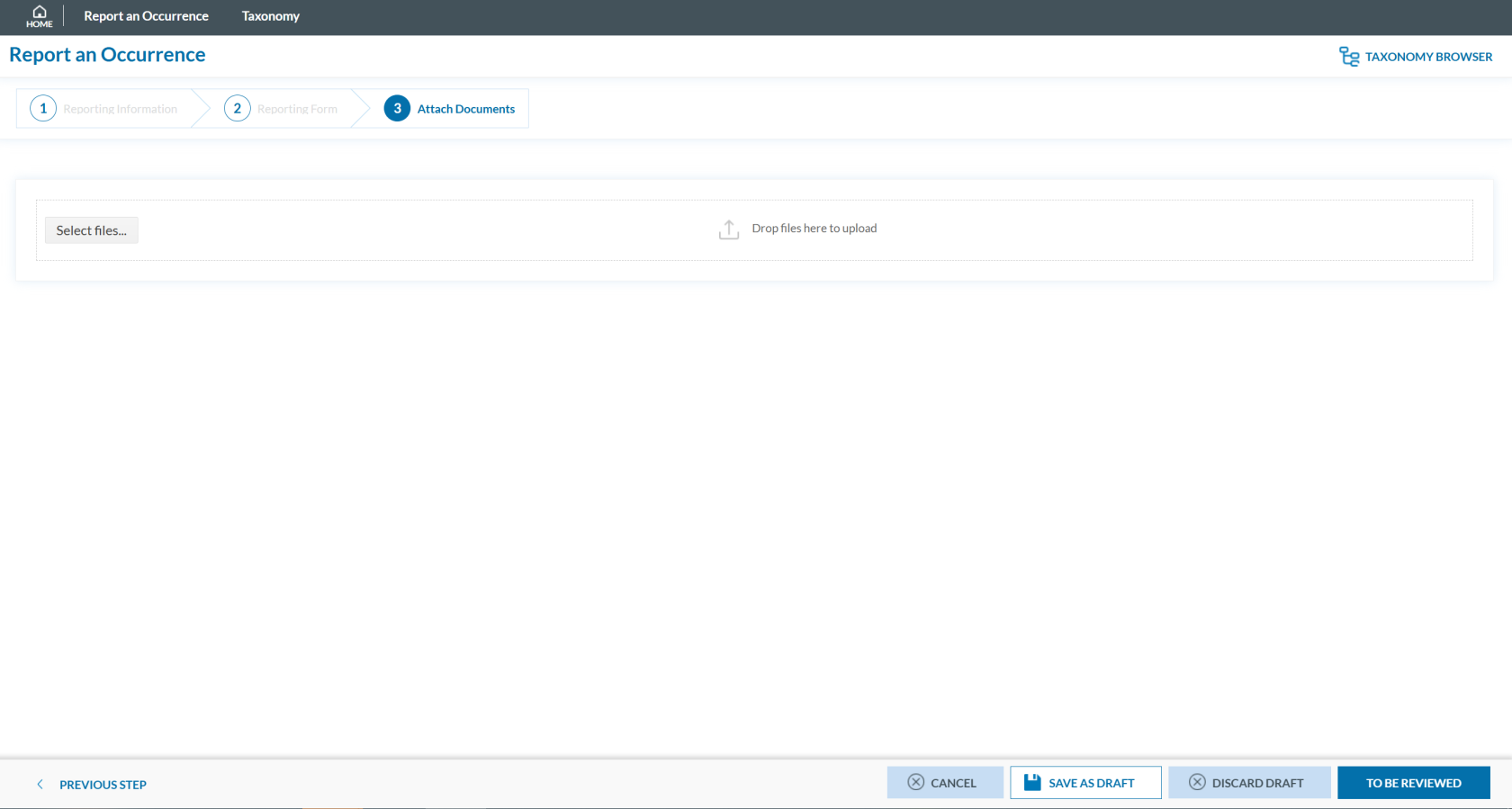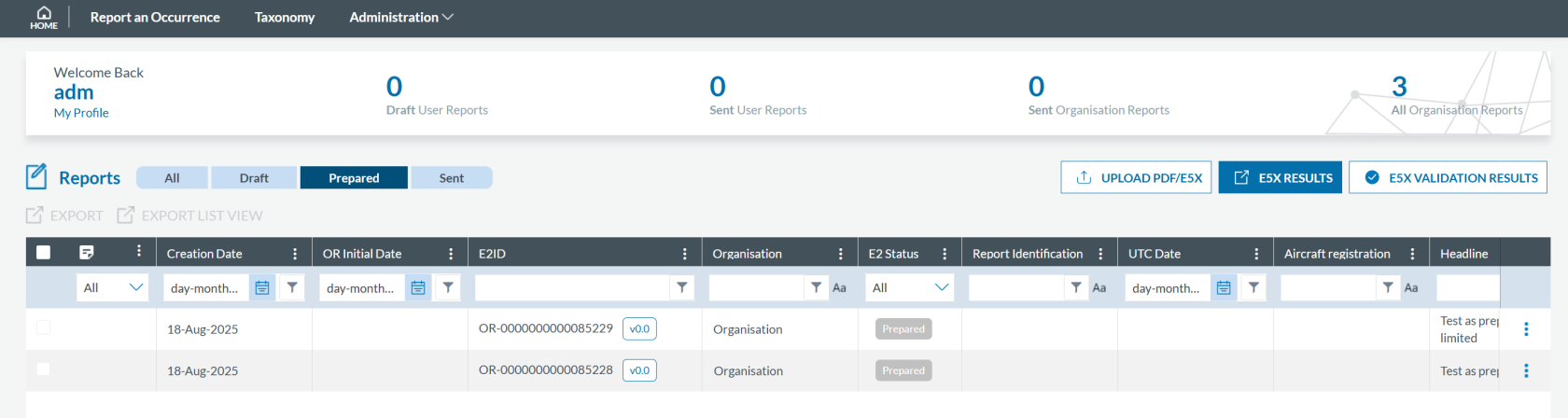Report as an Organisation
To report on behalf of your organisation, there are three different ways to do so as a user with a Reporter role:
- Online
- Offline
- E5X
Note that users with the roles of Preparator or Preparator Limited can only create OR online. However, they cannot submit these reports to the Authority. Submission must be carried out by a Reporter from the same organisation.
Preparator or Preparator limited
As Preparators or Preparators Limited, you are authorized to create OR within the system, but you cannot submit them to the Authority. Reports must be prepared online; although you may download the PDF form for completion, uploading it is not possible. If the report is completed offline, a designated Reporter from your organisation is responsible for submitting it.
Preparator Limited
As a Preparator Limited, you can only create, view, edit, and delete your own reports.
The status of the OR can be: Draft and Prepared.
Preparator
As a Preparator, you can:
- Create, view, edit, and delete your own reports
- View and edit all organisation reports
The status of the OR can be: Draft, Prepared and Sent.
Create an OR by a Preparator or Preparator Limited
To create an OR as a Preparator or Preparator Limited:
- Sign in to access the 'Report an Occurrence' page.
- Click the ‘ONLINE’ button next to one of the available webforms.
-
Fill out the form. Mandatory fields are highlighted —please provide the required information where available.
How to fill the Reporting Form
-
Moving between topics: You can move between topics—Occurrence, Aircraft, Narrative, and Airspace—using the navigation tree on the left pane.
-
Adding entries:
-
To add a new aircraft:
-
Click on 'Aircraft' (left pane).
-
Select 'ADD AIRCRAFT' (top-left corner of the right-hand pane).
-
-
To add a new 'Air space':
-
Click on 'Air space' (left pane).
-
Click 'ADD AIR SPACE' (top-left corner of the right-hand pane).
-
-
To add elements under 'Occurrence':
-
Click on 'Occurrence' (left pane).
-
Select "ADD SUBENTITY" (top-right corner of the right-hand pane).
-
-
-
Saving the report:
To save a draft version, click ‘SAVE AS DRAFT’ below the form.
The report will be stored in the 'Reports' list, accessible via the 'HOME' button at the top left of the page.
You will also receive an email with a link to review and edit your saved draft report.
-
Once you've completed the report, click 'CONTINUE' to proceed.
- If applicable, attach any relevant documents by clicking 'Select files...' or by drag and drop.
The system accepts files up to 4,000 MB in total. Supported formats include:
- Documents: .pdf, .doc/.docx, .ppt/.pptx, .xls/.xlsx/.xlsm, .xml, .rtf**, .odt**
- Images: .jpg/.jpeg, .png, .gif, .jtif**, .heic
- Media: .mp3, .mp4, .mov
- Others: .e5x, .e5z, .msg, .eml**, .zip**
❌ Files with .dll, .exe, .sys, or unknown extensions are not allowed.
You can add a description or remove the attached file by clicking on ‘x’ on the right.
- If needed, you can return to the previous step using the 'PREVIOUS STEP' button.
- Click 'TO BE REVIEWED' to send your report to the competent Authority.
- You will get a confirmation email, and the system will display a message saying that "You have successfully sent your report(s) for review.'
Note: If any mandatory fields are left incomplete, a warning message will appear indicating which fields are missing. If you do not have the required information at the moment, you may still proceed by clicking ‘SAVE’.
Submission of the OR by a Reporter
When a Preparator or Preparator Limited creates an OR, the application sends an email to the Organisation's Reporters so they are aware of the new reports. In the landing page, they see the OR to be reviewed under the label Prepared
Reporters can view any report in this label.
To submit a Prepared OR, Reporter has to enter in Edit mode and follow the normal reporting method. More information on this procedure can be found in the section Edit a Report.