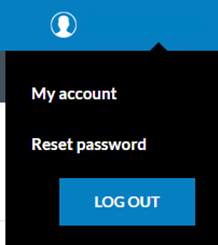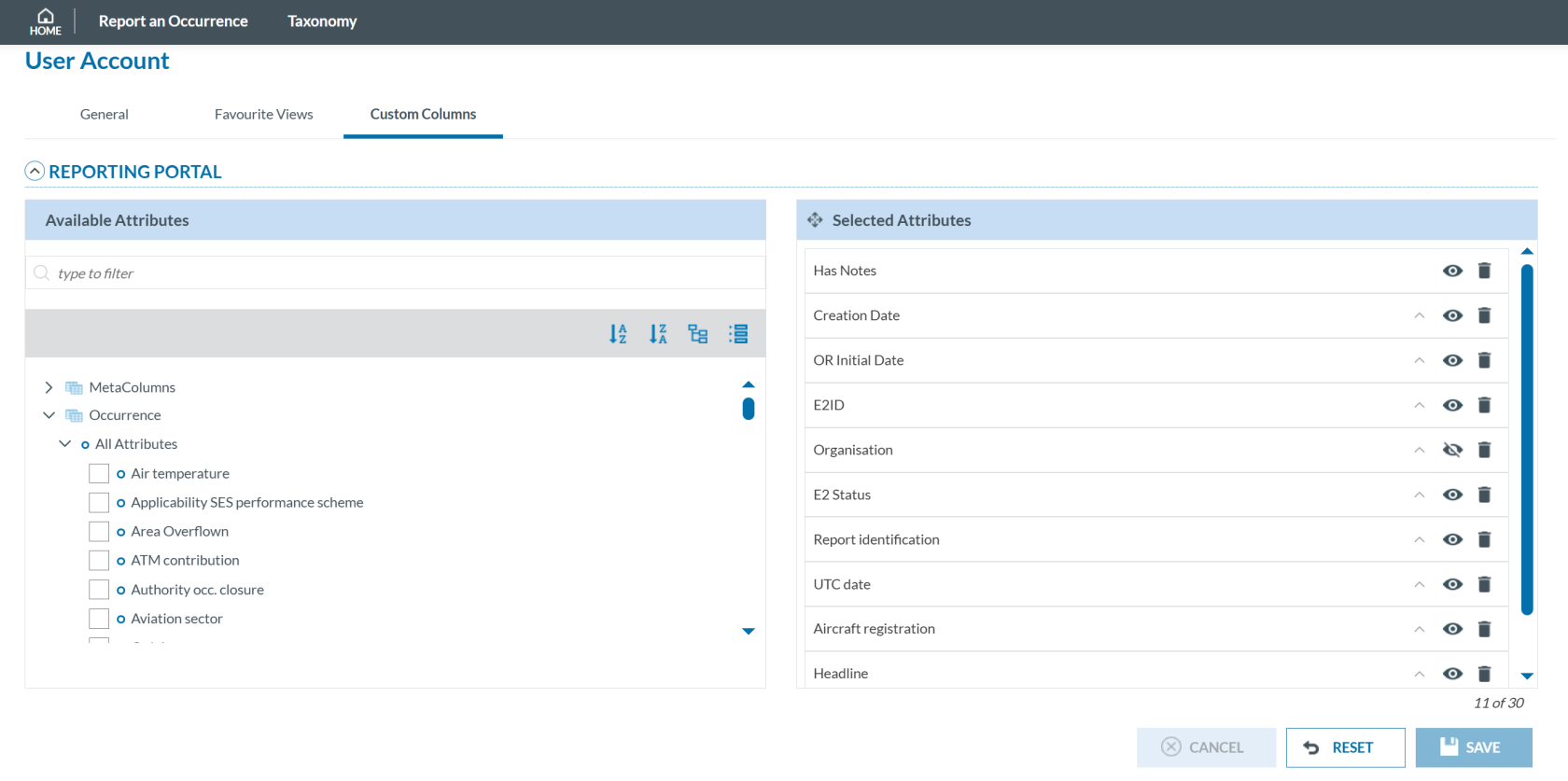My account
This part of the Reporting portal includes the personal information of the User and the parts they can customize.
Clicking on 'My account' will show the following page:
General
Here are the user's personal details. Some fields are read-only and cannot be modified:
You can choose whether to receive email confirmations when submitting an OR by using the toggle switch.
You can delete your account by clicking the 'DELETE MY ACCOUNT' button.
Custom Columns
As explained in the Home section, the information displayed in the table is customizable. You can edit it directly from the table on the 'Home' page or here, using the Custom Columns option.
On the left side there is the list of metadata fields and attributes that can be selected to include in the List of Reports table. The maximum number of fields the table can display is 30. There is a count under the left part of the screen advising how many are currently displayed.
The list is customizable. To add a metadata or attribute you have only to tick on the box  near to the metadata/attribute you want to include and it is automatically added at the bottom of the list.
near to the metadata/attribute you want to include and it is automatically added at the bottom of the list.
You can rearrange the metadata/attributes on the left by clicking in one and, without releasing the field, move it up or down, as indicated in the top left with this icon  ..
..
The fields are also sortable. It is important to remark that the sorting is done by sequence as marked. One click on the arrow 
of the metadata/attribute will arrange them in ascending order, second click will arrange the same field in descending order and the third click will remove the sorting of that field. The number in red under the arrow indicates the sorting sequence of the field.
The eye icon  is to automatically hide or display the field in the table. By default, the eye is active and the field is displayed to the user.
is to automatically hide or display the field in the table. By default, the eye is active and the field is displayed to the user.
The bin icon  is to remove the field from the list. This can also be done by unclicking the box of the metadata/attribute in the tree on the left side of the screen.
is to remove the field from the list. This can also be done by unclicking the box of the metadata/attribute in the tree on the left side of the screen.