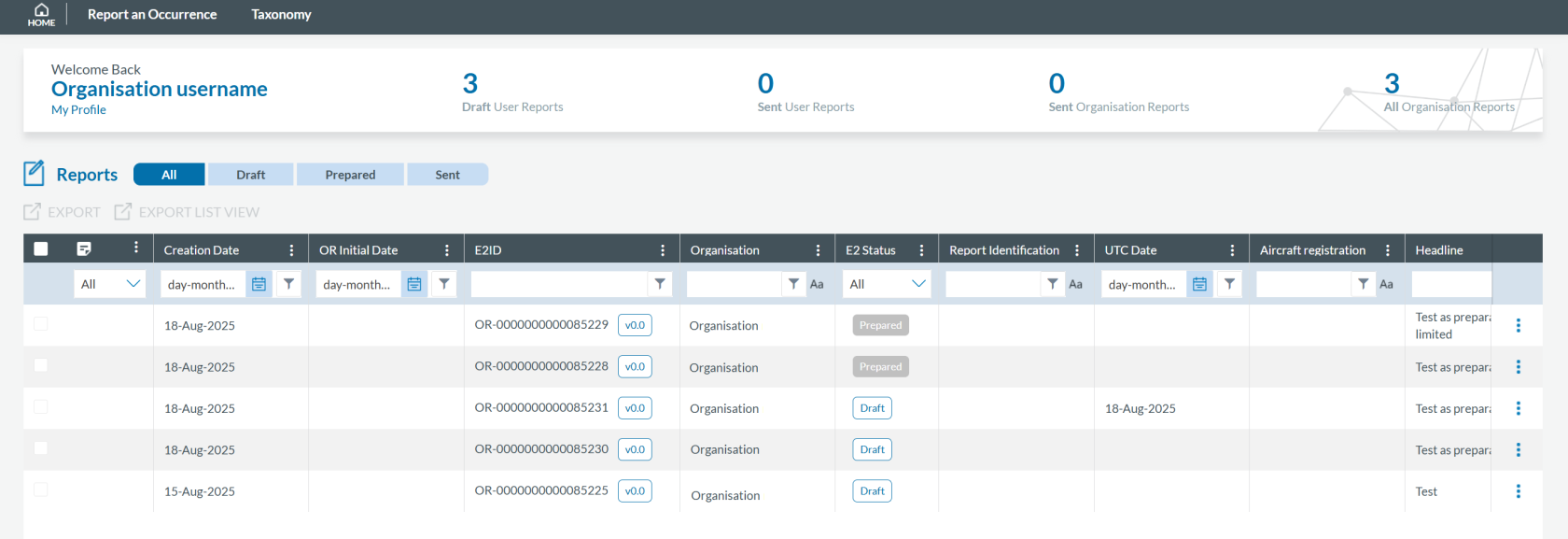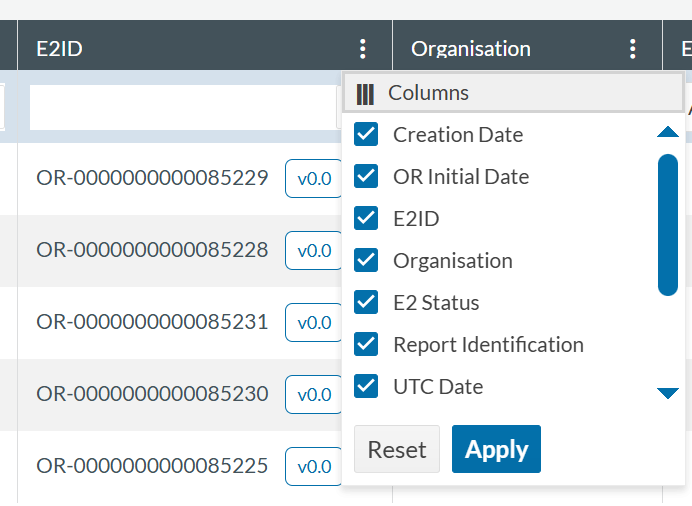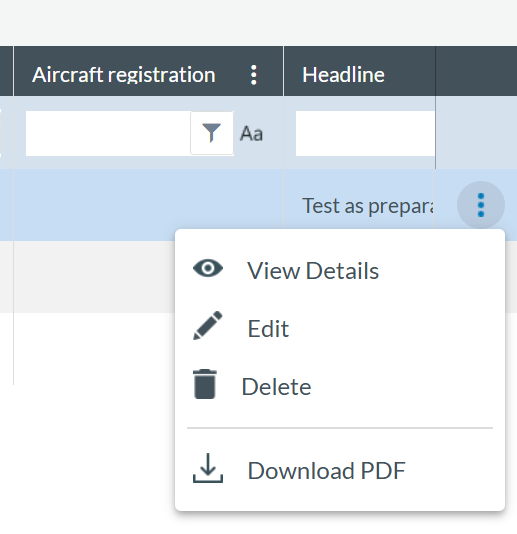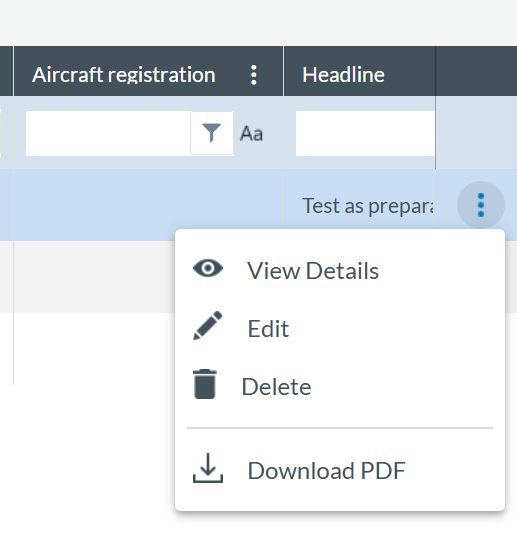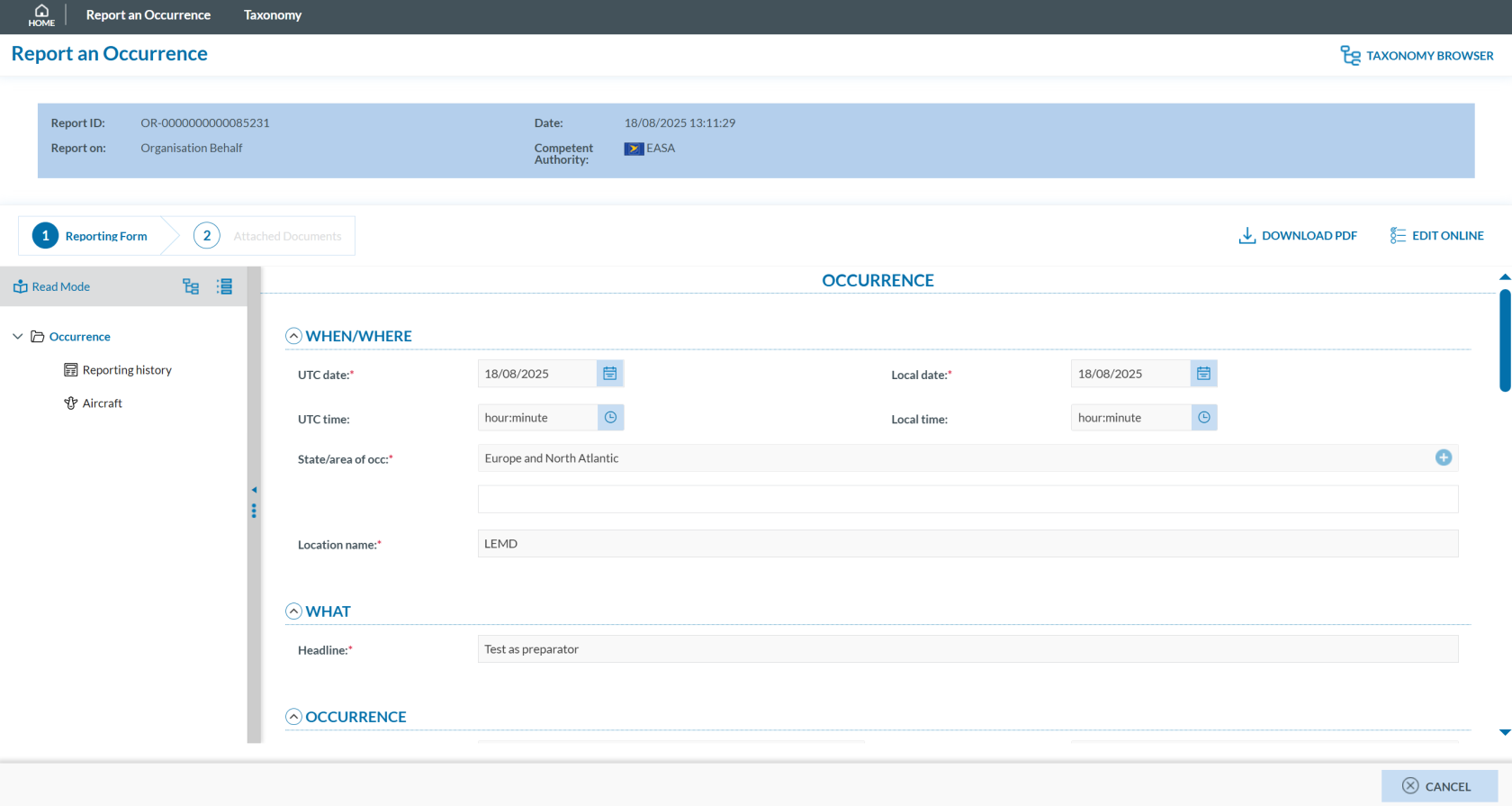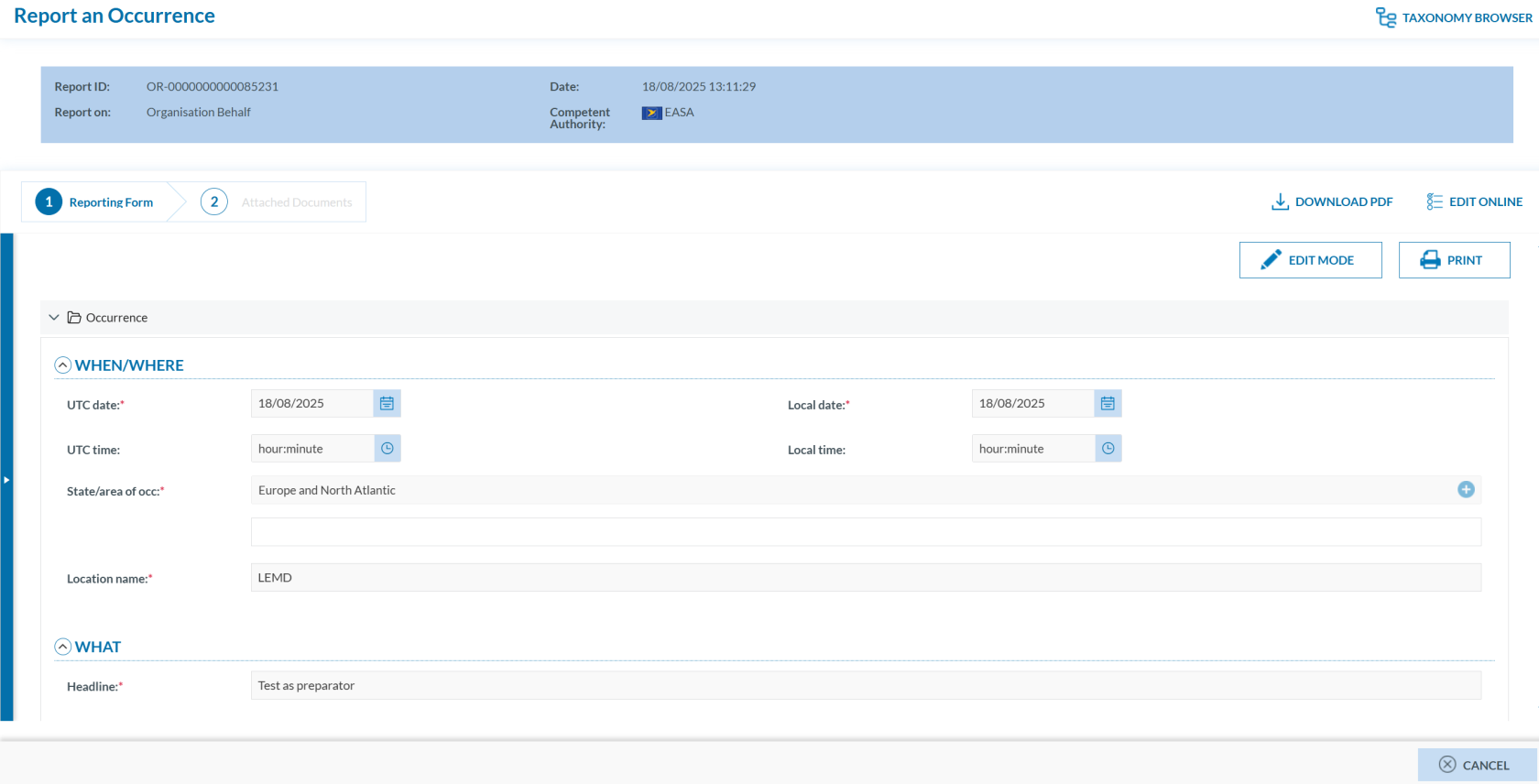Home
Registered users can access the list of reports by clicking on 'Home':
Each row is clickable and divided into columns. Each column refers to an attribute or metadata of the OR.
The Reporter can alter the position of each column by dragging and dropping them.
Next to the title of each column, there is a 3-dot menu through which the Reporter can filter the columns to be displayed:
Another customization of the List of reports is explained in Section Custom Columns
The status of Original Reports can be:
- Sent: Reports that have already been submitted to the competent authority by the user.
- Draft: Temporary documents the user is currently working on. When a report is in Draft status, only the Reporter who created it can access and modify it. For other Reporters, the report is locked and displays the following icon in the report list:

Organisation Administrators can delete Drafts created by other Reporters within their organisation.
- Prepared: Reports created by users with the Preparator or Preparator Limited role that have not yet been submitted to the competent authority.
- View Details
- Edit
- Delete
- Download PDF
At the top of the report list, you'll find the options for 'EXPORT' or 'EXPORT LIST VIEW'.
View Details
As a registered user, you can access OR details directly from the report list by clicking on the 3-dots menu of the specific report in the list and click on ‘View Details’:
Alternatively, you can double-click on any field of the report on the list of reports, and the system will show the webform of the specific report:
You can click on the ‘DOWNLOAD PDF’ button if you want to access the report in PDF format or click on 'EDIT ONLINE' if you intend to update the fields through the web form. If this is the case, the system will make the form editable; see Edit a report section for further details.
On the left of the page, you can click on 'Read Mode'. The system will display the report as a printable page:
You can click on the 'PRINT' button to print the complete report, and as in the previous page, you can download a pdf of the report through the 'DOWNLOAD PDF' button or update the report through the 'EDIT ONLINE' button. Click the 'EDIT MODE' button to return to the previous page.