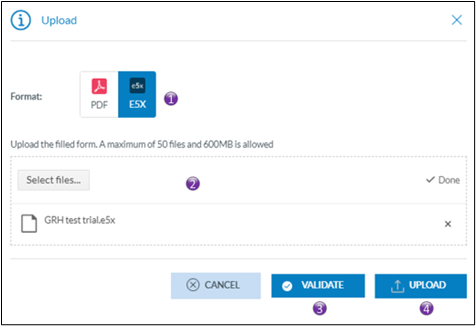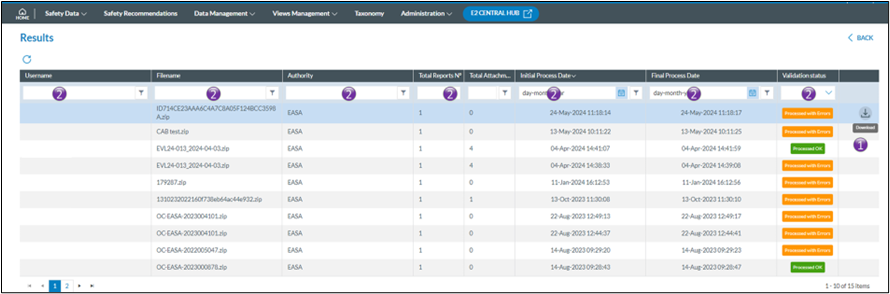How to validate an E5X-file (for organization managers only)
Who can validate an e5x-file
Only users of registered organisations and Authority users can submit e5x-files. Therefore, it is their prerogative to also validate e5x-files and not submitting them to their Authority
In many cases users of registered organisations and Authority users have an IT service that generates an e5x-file based on data stored in a legacy system. Allowing the IT service to validate, that is check, the e5x-fle, E2 caters for e5x-file validation.
As a user from a registered organisation
The validation Interface
From the home page a direct access to the e5x validation is provided by clicking on the Upload PDF/E5X button
1. Upload PDF/E5X
1. By selecting e5x, the validation button will appear
2. Click either on select files, or drag and drop the files on top of the “Drop files here”; It is possible to validate >1 e5x-file at the time
3. Click on validate and the validation process will start. You will get an email conformation that the e5x-file(s) was(were) uploaded. The file(s) is(are) put on a processing queue, that means that they are not validated immediately
4. This interface is also used for directly uploading e5x-files, no prior validation will be done and upon success or partial success the e5x-file will be submitted to the Authority
View validation results
2. E5X Validation results
2. It is possible to limit the number of rows shown by applying filters in the column headers
Filters are type sensitive that is depending on the type of column a filter is applied, different filter methods are available