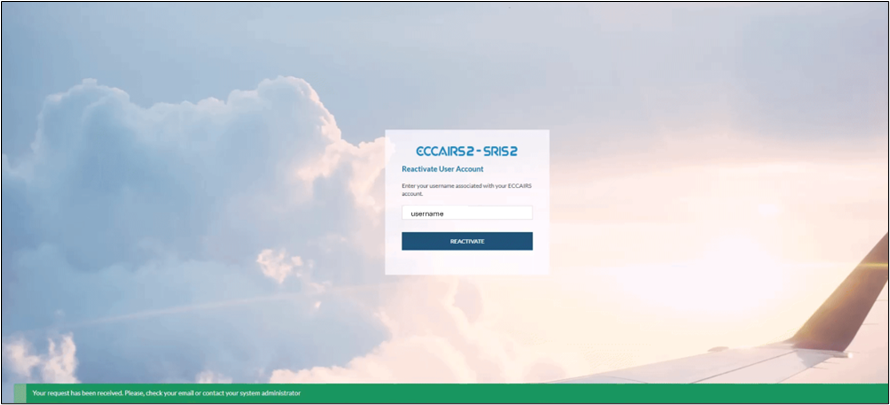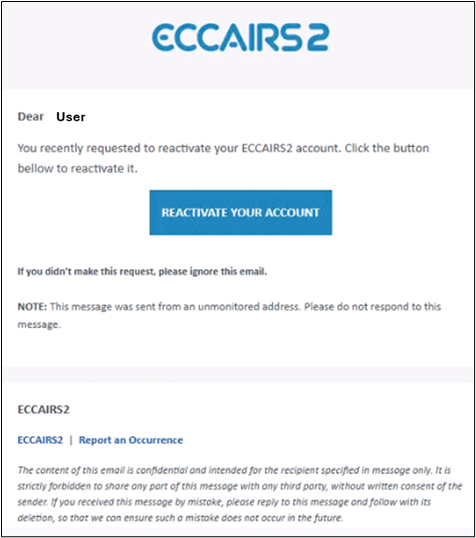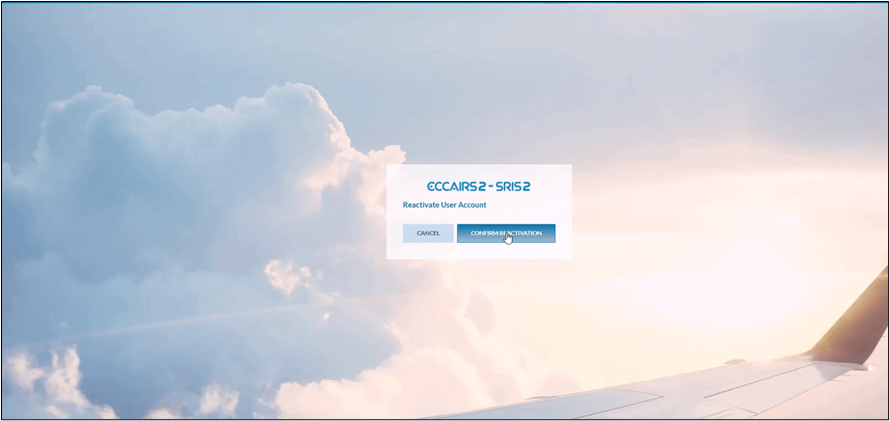How to understand user status (for organization managers only)
Purpose
Understanding the complexity of different user statuses has long been a challenge. Moreover, a user’s status, and the way it is set, can often be interpreted in multiple ways.
This document aims to clarify the various user statuses, explain how they are assigned, and specify who has the authority to set them.
What user status do exist?
Deleted
· When a user request for his account to be deleted, all fields except his username are anonymised. Consequentially his status will be set to deleted
· When an Authority or an organisation is deleted, then all its users are deleted too.
· An organisation manager or an Authority National Security Administrator cannot delete a user account
Blocked
An account can only be blocked by an administrator. Whether it be an organisation manager or an Authority National Security Administrator. This often happens when users are nog longer active in an organisation or in an Authority.
Users trying to login with their blocked account are requested to contact the administrator.
Disabled
An account can only be disabled by the system. It is automatically done when certain conditions are met. Such as inactivity for more than 90 days. An organisation manager or an Authority National Security Administrator, cannot directly change this.
As this status can only be set by the system, the slide button is greyed out.
Who can do which actions?
Unblocking an account
It is the prerogative of organisation manager or an Authority’s National Security Administrator that can unblock an account which was previously blocked.
When unblocking an account, the user account will also be automatically enabled by the system
Deleting an organisation
Only a National Security Administrator can delete an organisation, which will set all user accounts to deleted
Deleting an Authority
Only an ECCAIRS system administrator may delete an Authority setting all user accounts, organisation and Authority users, to deleted
Re-enabling
An account that is disabled by the system and which is not blocked by an organisation manager or an Authority’s National Security Administrator can be re-enabled by the user
· The user logs in with his correct username and password. If his account is disabled, a red banner with a hyperlink to reactivate his account will be shown at the bottom of the screen
· In the next window, the username is to be entered
An acknowledge banner is shown informing the user that a reactivation email was sent to the email address linked to his account.
To reactivate the account, the user is to click on the “Reactivate your account” button
By confirming the reactivation will finalise the re-activation exercise